Do the add-ins work in Office 365?
Yes. We have three categories of add-ins, all of which work in Outlook:
- Our traditional Outlook add-ins work in the desktop version of Outlook, but will not appear in the web interface of Outlook.That said, there’s nothing wrong with having an Office 365 account as your email server and using the desktop version of Outlook. The add-ins work great under that scenario.
- Our “modern” style Outlook add-ins work in the desktop version of Outlook, Macs, Outlook on the web, and in some cases, Outlook for Android and iOS.
- Our cloud services, which aren’t add-in per se, but mimic some add-in’s functionality. These services reside in our cloud server and access your email to get the job done, 24 x 7 x365.
Are the add-ins compatible with Outlook 2016? Outlook 2019?
Yes, our add-ins are compatible with Outlook 2016 and Outlook 2019. You should use the 7.1 versions or higher (which are specifically designed for Outlook 2019/2016 (and Windows 10)).
Do the add-ins work with Windows 10?
Yes, similar to the FAQ on Outlook 2019/2016, our add-ins are compatible with Windows 10 but you should use the version 7.1 or higher.
I am purchasing multiple licenses. Can I get a site license or a volume discount?
Yes, significant volume discounts are available when purchasing more than 10 licenses. Please see our corporate licensing page or email us directly at [email protected].
In addition, there is an immediate and automatic 10% discount that takes place if you purchase two or more add-ins. You don’t have to do anything special, and they can be the same add-in or different ones. The discount will take place when you check out.
Do you have downloads or trial versions?
Yes, we offer (mostly) fully functional two week trial versions. The downloads can be found in each add-ins Downloads tab, found in the detailed descriptions. For your convenience, we also have a list of all our downloads.
We say “mostly” because some limitations apply; for instance the Duplicate Eliminator series limits you to 100 duplicates removed, Send Individually will only allow you to send to 100 people before stopping, and the VCard Converter will only import (or export) 100 contacts before stopping. Otherwise, the add-ins are fully functional during the 14 day trial period.
How machines can I install this on?
Each license allows you to install on two computers for the same user. In other words, if you’ve got a desktop on your desk at work and a laptop you use to travel with – you can install on both. That does NOT mean you can install it on your laptop and your assistant’s desktop – that would be two users. To be sure read the End User License Agreement (EULA) that came with your software.
How big are the downloads?
As you can imagine, it varies based on what they do. However, we have an underlying component (the “engine”) that is common to all the add-ins and performs most of the work – so most of our add-ins are around the same size, somewhere between 8-16 megs.
Two of the most popular add-ins, Auto Print and Save As PDF are each at 16 megs. This is because there are a number of 3rd party components that are used to complete its job.
Do you have any general Outlook how-to’s or help articles?
Yes, we have articles that cover a variety of common Outlook how to articles here.
How will I get my add-ins once I buy them from you? Can I download them?
It works like this:
You choose the add-ins you like and add them to your cart.
Click ‘Checkout’ and provide your credit card information and email address.
You receive an email a few minutes later describing how to download the add-ins along with your order number, which is used to activate the add-ins (that is, go from trial mode to fully functional mode).
Therefore, be sure to provide a valid email address when you order. Note that there will be two, one for billing (receipt) information, and one for the order (download/installation instructions).
If you’ve downloaded the add-ins already, it is not necessary to uninstall and re-install. Simply restart Outlook, wait a few seconds for the trial mode window to pop up, and then click the “I bought it” button. Provide your order number and you’re all set!
How do I check out?
To start the check out process just click the “View your shopping cart” button located in the upper right of any page. This will bring you to a page to input some more information so we can finish the check out process.
If you have any trouble with the cart, we have a backup site where you can order the add-ins from as well. It uses a completely different web host with a different credit card transaction processor. You’ll have to start shopping all over again, because your cart will not transfer to that site, but at least you’ll be able to order the add-ins.
Do the add-ins work with Exchange Public Folders?
Yes. They work with, but do not require, Microsoft Exchange Server and the public folder system it sets up.
Do you have add-ins for Gmail, or any other email systems?
Not at this time. We prefer to concentrate on making the best available email system (aka Microsoft Outlook) even better.
Are your add-ins compatible with the Mac version of Outlook?
Alas, the Mac version of Outlook does not support add-ins.
I have an idea or a need for an add-in?
This is really two separate questions.
If you have an idea for an add-in, we’d love to hear about it! We keep track of all requests and when we get enough of a particular kind, we turn it into a full fledged add-in. Just fill out this form to suggest an idea.
If you have a need for a custom built add-in, we can help you. A free estimate for time and cost is produced for every inquiry, all you need to do is contact us and we’ll talk about the requirements for your situation. Note: It takes about two months to produce an add-in, depending on the complexity, if it’s a custom version of a current add-in, or a completely new one.
Do you offer Affiliate Programs or a Reseller’s License?
Yes, we love to work with resellers. Check our channel page to see if your site is already listed and if not, email [email protected] for an application.
How do I install/uninstall the add-ins?
To install an add-in download the file to your local machine and save it somewhere, for example on the Desktop. Exit Outlook, then double click on the downloaded add-in setup file and follow the step by step instructions. The next time you run Outlook, the add-in will remind you that you are in trial mode and gently ask you for your order number and will continue to do so until you provide it. Provide the order number using the information you received from the order email. If you have further questions, at the end of the setup, a ReadMe.txt file will appear guiding you further for your particular add-in.
You can follow these instructions to learn how to uninstall any of our add-ins.
Where can I get more help installing or using the add-ins?
You can always go to our Support page to find help using our knowledgebase, our support tools, live web chat, tech support email addresses, and generally how to get in touch with us.
I’m a returning customer. Can I re-download the Outlook add-ins?
Yes, and it’s free to upgrade if you purchased within the last two years. You can download the add-ins from each add-ins detailed description page, or you can view the list of all our downloadable add-ins. However, if you bought your add-ins more than two years ago, you will need to purchase the upgrade (although we have significant discounts for previous customers). See our upgrade policy for more information.
How do I tell which version of Outlook I have?
You can view this article from our Knowledge Base, which shows you how to determine your version of Outlook (including whether it is 32-bit or 64-bit).
I installed the add-in, but I can’t find it?
Because the add-ins are integrated into Outlook, and become part of Outlook, they can be found in Outlook. Just look for the Sperry Software tab in the main Outlook window:
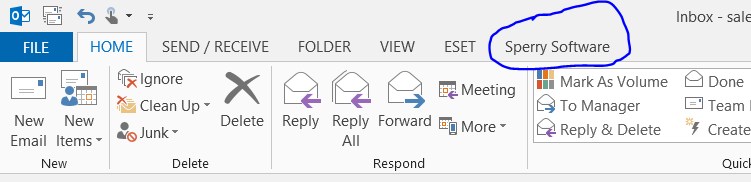
If you don’t see this tab, then it could be because of mismatched “bitness” – that is, a 64-bit version of the add-ins was installed into a 32-bit version of Outlook. This article can show you how to tell if you have 32-bit or 64-bit Outlook, but the simplest thing to do in this case is to uninstall the 64-bit version, then download the 32-bit version and install that.