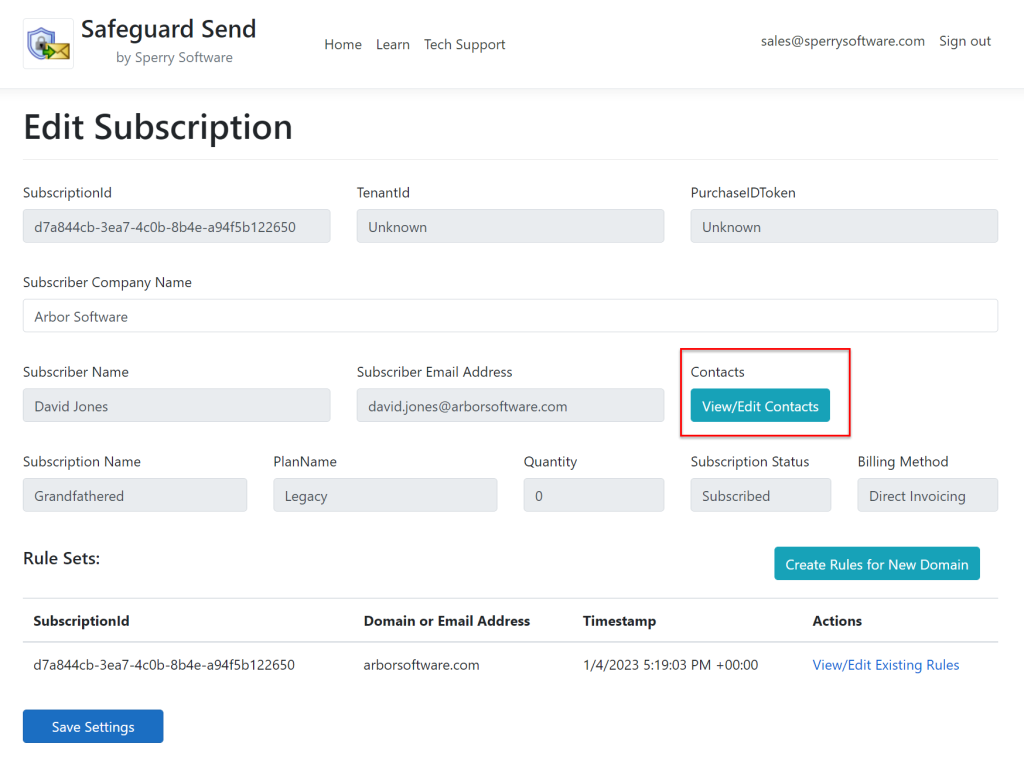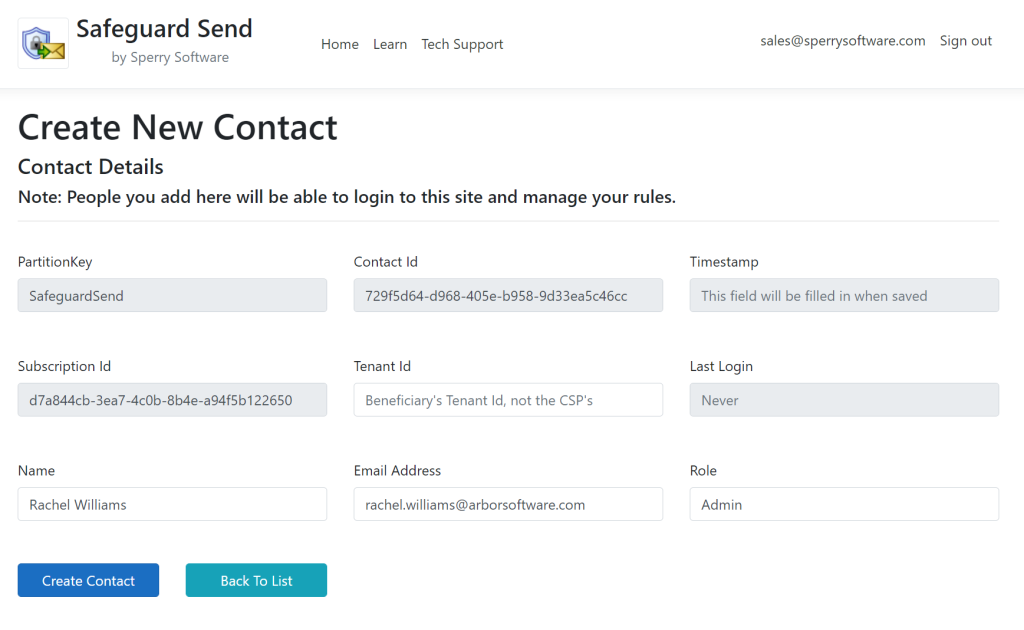From the Subscription home page, you can view/edit existing contacts by clicking on the View/Edit Contacts button:
From there, you are brought to the list of contacts that are registered to use your dashboard:
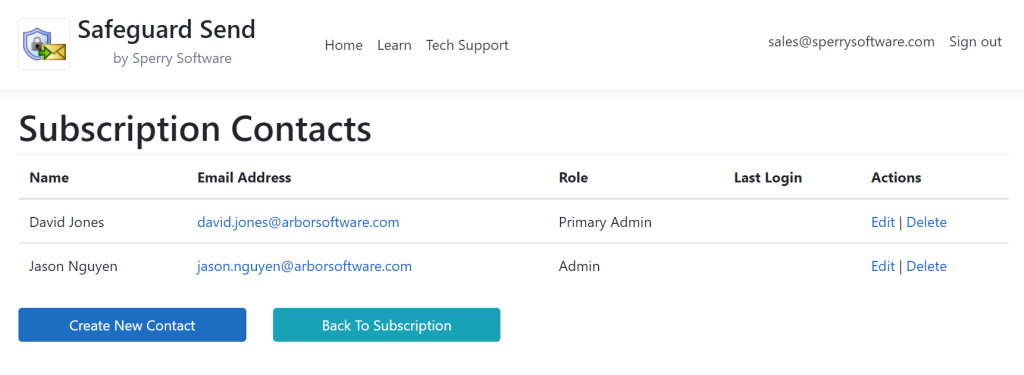
Here are the two contacts from Arbor Software. Both David and Jason can access the dashboard and add/edit/delete rules.
The people listed here are authorized to login to your dashboard and create/edit/delete your rules, create and edit test users, and generally view the subscription. Therefore, care should be taken when working with contacts. Note that the people listed here can also add other contacts.
In general, when you go to add or edit a contact, it looks like this:
You must provide the full name, the person’s email address (which must be a Microsoft 365 account), and the role that the person plays. For now, the only role that can be selected is Admin, and the person who initially signed up for the subscription has the role of Primary Admin.
Today, there is no difference between these two roles but in the future we envision allowing the Primary Admin to be the only one who can add/edit/delete contacts, and be the only one who can change the status of the subscription (either changing the quantity or unsubscribing altogether).
Further, in the future, we plan on adding other roles, for example a CSP role and/or a Billing role (mostly for read-only access).