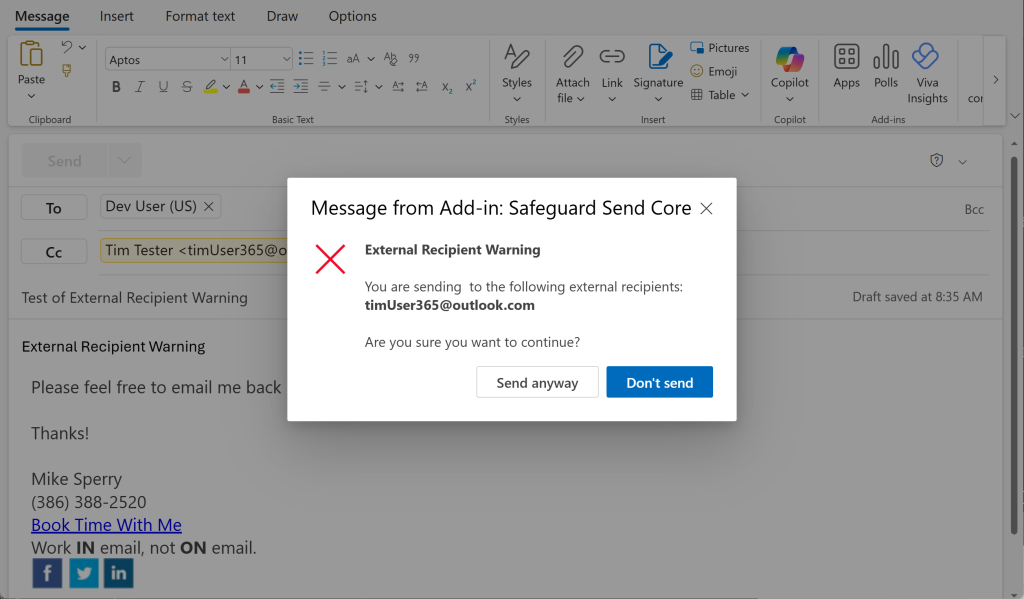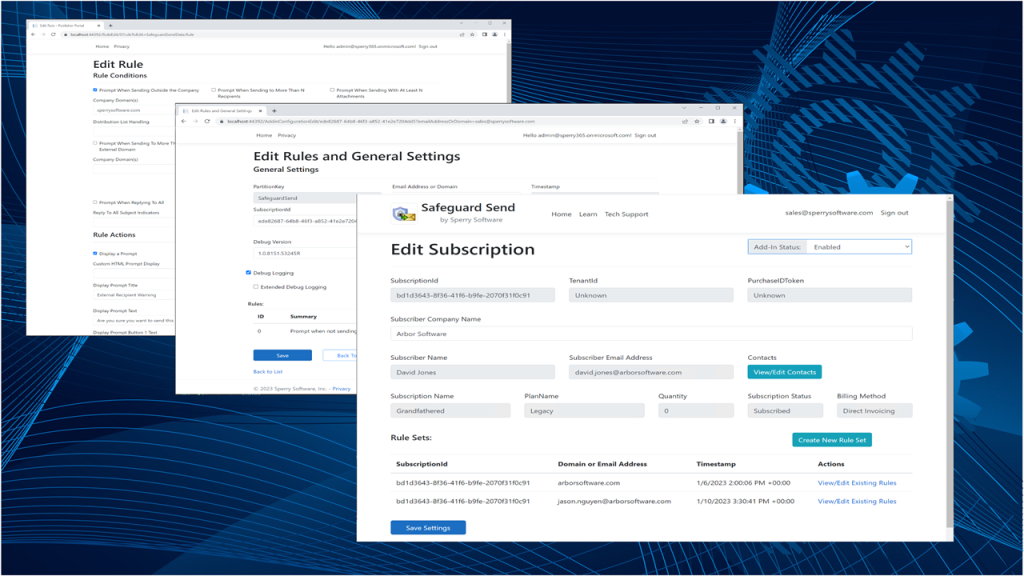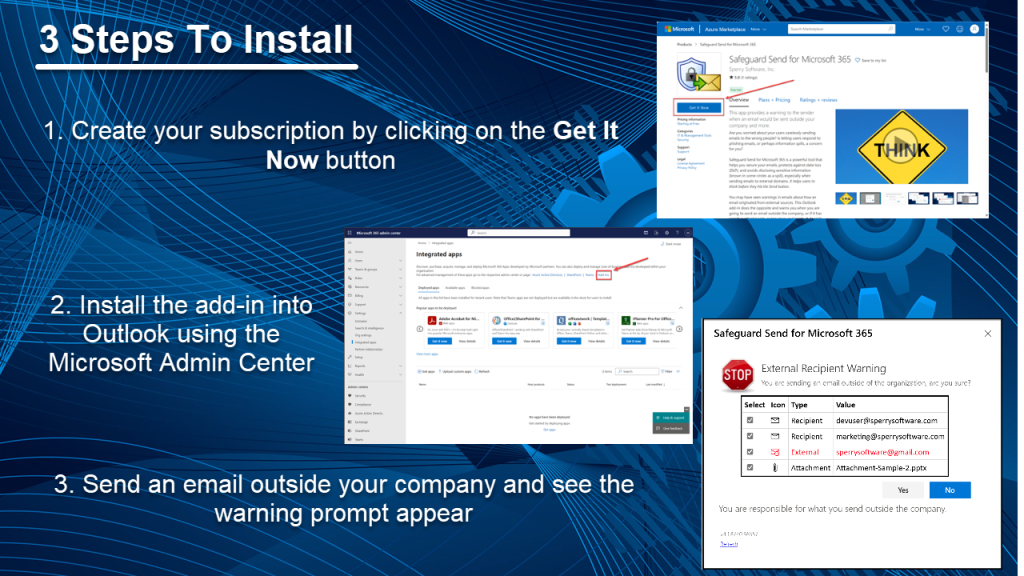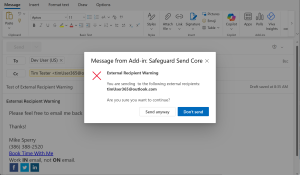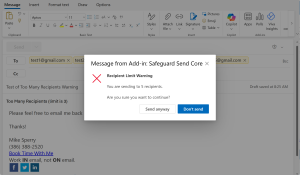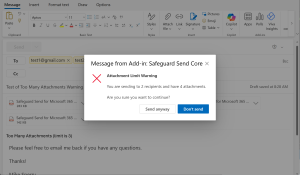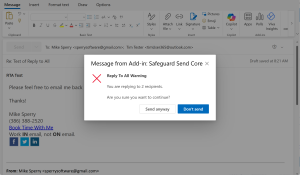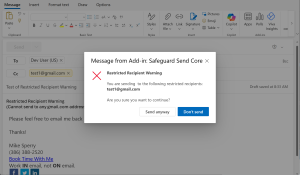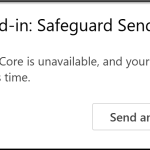Description
Safeguard Send Core: Your First Line of Defense Against Email Mistakes
Safeguard Send Core is a lightweight, cost-effective Outlook add-in designed to prevent critical email mistakes before they happen. As a streamlined version of our flagship product, Safeguard Send for Microsoft 365, it offers essential protection without the complexity. With its default rule to warn users when sending emails outside their company domain, Safeguard Send Core provides an extra layer of security to your Microsoft 365 environment:
Shown above is a typical warning prompt shown to users when sending an email outside their company domain.
The warning prompt title and text are controlled by a dashboard that admins can access to create rules that control when the prompts appear. There are five different rules that can be implemented:
- Prompt when an email is going outside the company domain(s)
- Prompt when an email has more than N recipients
- Prompt when an email has more than N attachments
- Prompt when an email has certain recipients (either specific email addresses or domains (think Gmail or Yahoo for example)
- Prompt when going to do a reply to all
Each of these five rule conditions can be used independently or in combination, just like Safeguard Send for Microsoft 365 (which also supports two other rule conditions). You can find a comparison of the features between Safeguard Send Core and the full featured Safeguard Send for Microsoft 365 here.
Unlike its full-featured counterpart, Safeguard Send Core is designed to allow emails to be sent if there are any issues with the network while attempting to send emails (as opposed to Safeguard Send for Microsoft 365 that is designed to block emails if the server cannot be reached for any reason (which is useful for the highest of security environments)).
The Safeguard Send Core add-in comes with the ability to setup and monitor your rules for all your users through a centralized dashboard:
This way, you can customize when rules trigger a warning prompt, the title and text of the prompt, and many more options.
And because it’s a modern Outlook add-in, installation is a breeze. No more replying on SCCM, login scripts, or visiting each desktop. Instead, once you sign up, you simply install the add-in into your tenant, assign which users will be using it, and then send an email to see the warning prompt show up! Here are the three steps to install:
Need more features or customizations? Be sure to check out Safeguard Send for Microsoft 365 – it is just like this add-in but with reduced functionality along with a reduced price. You can find a comparison of the features between the base product (Safeguard Send Core) and the full featured Safeguard Send for Microsoft 365.
Whether you’re a small business looking for basic email protection or a large enterprise seeking a tailored solution, Safeguard Send Core offers a simple yet powerful way to safeguard your organization’s email communications.
To get started with Safeguard Send Core, visit the Azure Marketplace listing (click on the Azure Marketplace image below) or request a demo but whatever you do, stop waiting until there’s a preventable email accident!
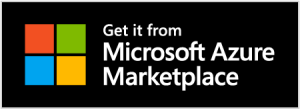 Note: This add-in must be installed by your IT administrator into your tenant, similar to Safeguard Send for Microsoft 365. Because of a Microsoft limitation, you as a user cannot install it directly into Outlook.
Note: This add-in must be installed by your IT administrator into your tenant, similar to Safeguard Send for Microsoft 365. Because of a Microsoft limitation, you as a user cannot install it directly into Outlook.