We recently restored the ability to have you automatically update your Outlook add-ins.
If your add-in is currently installed then you can now check for updates by going to (in Outlook) Sperry Software tab, click the red/blue Sperry Software icon, then click on the About button (in the lower left). There are two version numbers, one (on the left hand pane, in bold) is the main “engine” or framework. The individual add-in version number is on the right hand pane.
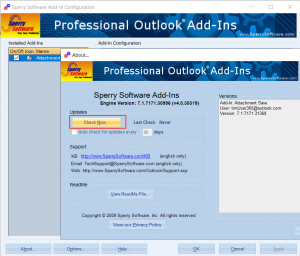
After you successfully update, you’ll be able to check the box to automatically check say, every 90 days for newer versions
In any case you can check for updates by clicking on the Check Now… button. If there is a new update available, you’ll be notified on the next steps.
If you suspect that something went wrong, you can always manually upgrade. You can read instructions on how to manually reinstall your add-ins. You shouldn’t need your order number, as the add-in will remember that you already activated it (assuming it’s the same machine with the same version of Windows and the same version of Outlook). If you do need your order number, just login to your account or get in touch with us.
Finally, did you know that you can also subscribe to our newsletter to receive notifications about any of the add-ins, any new add-ins, and special discounts? You can subscribe by entering in your email address into the popup (lower right hand side). Your privacy regarding your email address is contained in our privacy statement, but just so you know we don’t give away or sell email addresses, ever. Like you, we’re trying to improve email efficiency not clutter up your Inbox. If you choose not to subscribe, be sure to check back often.