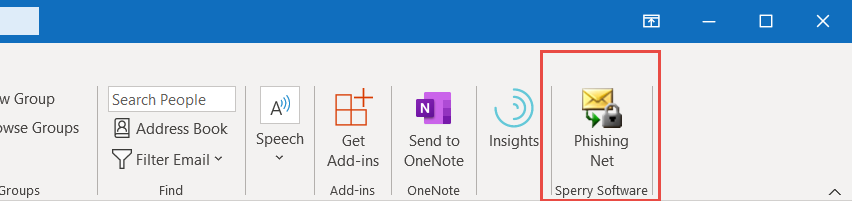Do you need help getting started with Phishing Net AI for Microsoft 365? This guide explains how to install and use the Phishing Net AI for Microsoft 365 app. This app helps you to easily identify and submit suspected phishing emails or any suspicious emails to your corporate security officer or other official anti-phishing group.
Note that this add-in is a “modern” style add-in, so it works in Outlook desktop, Office on the web, on Macs, on iPhones and Android OS.
There are minimum requirements to run the add-in. In particular you must have one of the following platforms:
- Outlook 2013 or later on Windows
- Outlook 2016 or later on Mac
- Outlook on iOS
- Outlook on Android
- Outlook on the web for Exchange 2016 or later and Office 365
- Outlook on the web for Exchange 2013
Assuming you have one of the clients mentioned above, you can install the app by following our app installation guide.
Once installed you’ll be able to see the Phishing Net toolbar button by selecting a suspicious email, then clicking the three little dots on the right hand side of the window:
Note that this image is from Office on the web. The toolbar button is more easily viewable and accessible in desktop Outlook:
Click the button (shown in the red box above) to display the add-in’s task pane, where you can click on the Get Your PhishScore button and submit the email (if necessary) to your Corporate Security Officer (CSO) or an admin.
Note that the other options are disabled. You can set them by logging into your dashboard.
Need help? While tech support is limited for free products, this guide to Getting Help For Office 365 Apps is useful if you’re having trouble.
One final note: If you or your company is interested in getting a customized version, please get in contact with us for pricing and to discuss options. We have created versions for other companies that pre-fill the address to submit the suspicious emails to (and any of the other options), and disable the options altogether (except for the Submit button obviously).