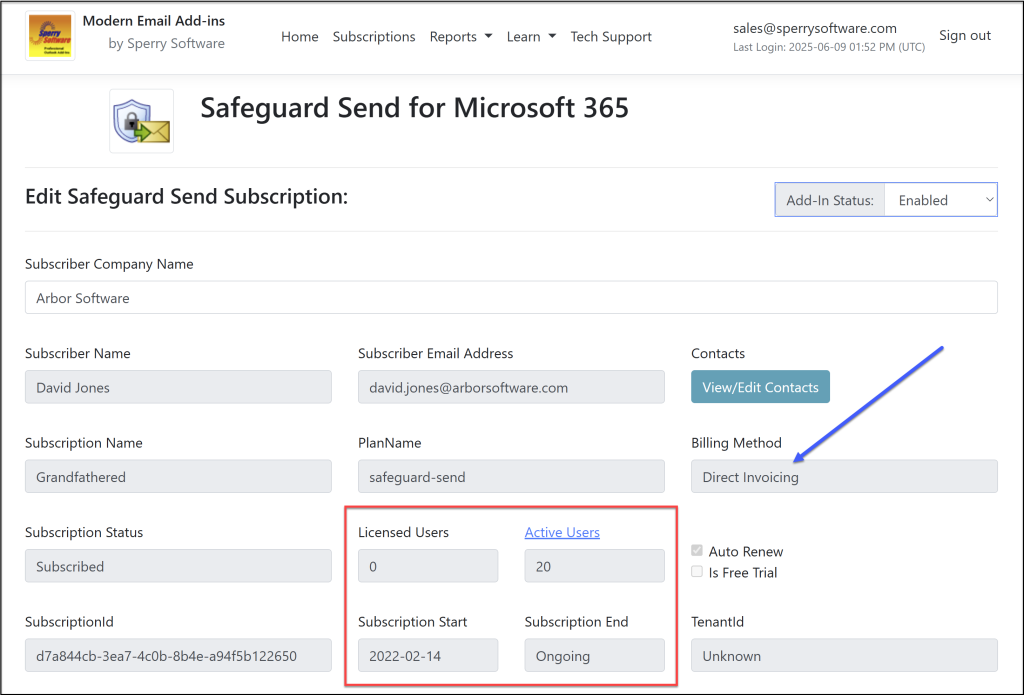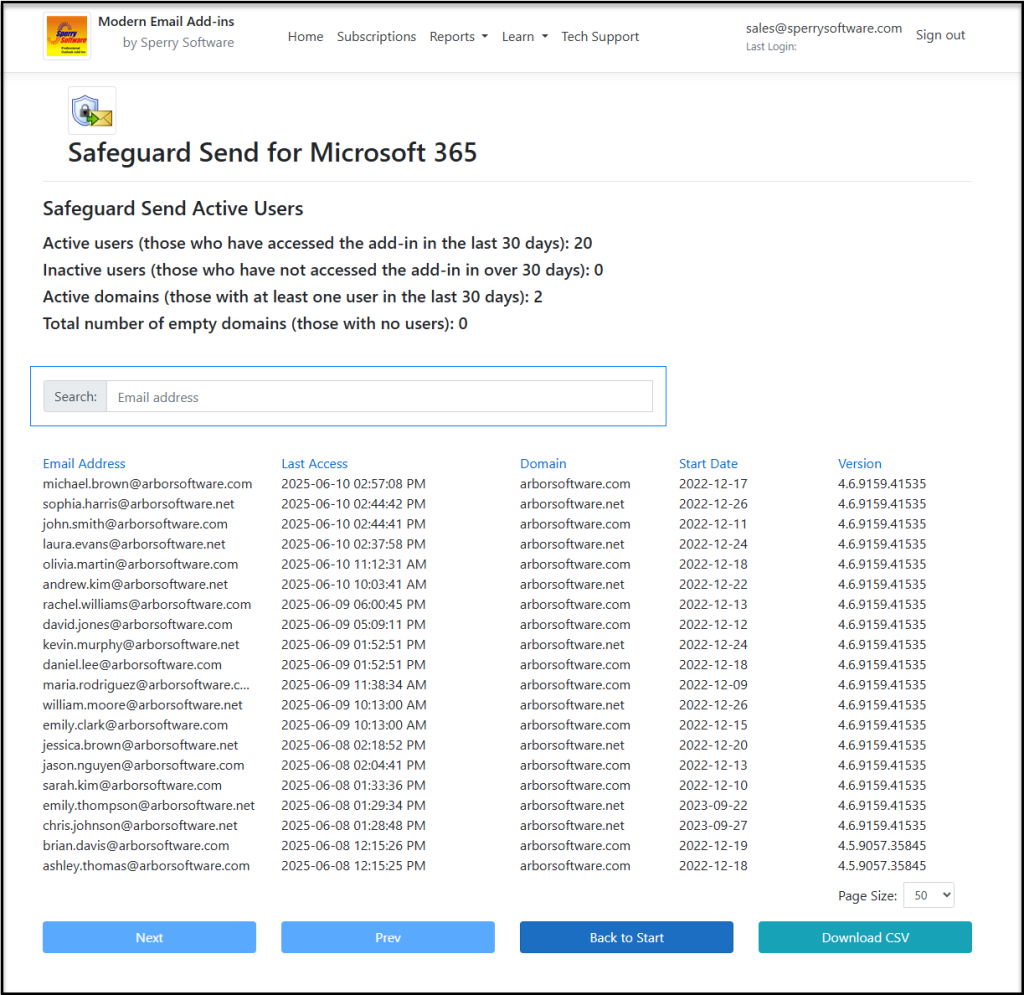We’re excited to announce a major update to the Sperry Software dashboard for both Safeguard Send for Microsoft 365 (SS365) and Safeguard Send Core (SSC). This new feature gives you more transparency and control over your subscription and user activity—directly addressing the feedback we’ve received from customers looking for better visibility and easier management.
What’s New in the Dashboard?
We’ve added a new section to your subscription details page, highlighted in red in the screenshot below:
Here’s what you’ll now see:
-
Subscription Start and End Dates:
These fields help with financial planning and license management. You’ll always know when your subscription began and, if applicable, when it ends. The “Licensed Users” field just above shows the number of users you’re currently billed for. -
Billing Method:
The blue arrow points to the Billing Method field, which tells you how your subscription is billed:-
“Direct Invoicing” (if you’re invoiced directly by Sperry Software)
-
“Storefront” (if you purchased from our website)
-
“Microsoft Azure” (if you purchased via the Azure Marketplace)
If your Billing Method is “Microsoft Azure,” you’ll instead see “Term Start Date” and “Term End Date” (from your Microsoft subscription). If your “Term End Date” is approaching, and “Auto Renew” is enabled, you’ll be automatically billed. Otherwise, your subscription will end at that date.
-
-
Active Users Link:
There’s now a direct link to view your Active Users. This has been one of the most requested features!
Why Is the Active Users List Important?
Customers have told us they want to:
-
See exactly which users have accessed the add-in in the last 30 days (“Active Users”). Only these users count against your Licensed User total.
-
Identify users who haven’t accessed the add-in recently (“Inactive Users”), so you can follow up if needed.
-
Confirm that everyone is running the same version of the add-in, especially after an upgrade.
How Does the Active Users Page Work?
Clicking the “Active Users” link brings you to a detailed, sortable table:
At the top, you’ll find a summary header showing:
-
Number of Active Users (last 30 days)
-
Number of Inactive Users (no access in 30+ days)
-
Number of active domains (domains with at least one active user)
-
Number of empty domains (domains with no users)
Below the header, a search box lets you quickly find a specific user—ideal for verifying versions or checking usage in the event of a misdirected email.
The user table itself is fully sortable by clicking any column header (click again to reverse the sort). You can also export the list to CSV for further analysis.
Why This Matters
This update gives you the actionable insights you need to:
-
Optimize license usage and ensure compliance
-
Troubleshoot deployment issues
-
Maintain version consistency across your organization
The Active Users list is a broad overview of your users, but note that you could always use the Send Metrics reporting tool to find out details about the users like how often they send and how many times they go back to revise an email.
Learn More
For full details, see our documentation (linked from your dashboard).
If you have questions or feedback about these new features, please reach out—we’re always happy to help you get the most from Safeguard Send!