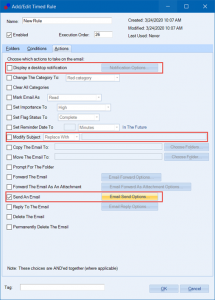Last time we spoke about Timed Email Organizer, the add-in that helps you organize your emails through rules, we mentioned that we would be rolling the features of several now retired add-ins into the Timed Email Organizer.
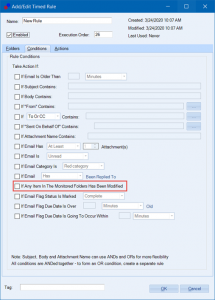
Checking this box results in the add-in warning you if anything has been changed in the last 15 minutes.
Today, we are announcing the first phase of these changes. This new version implements the majority of features found in our now retired Watch Outlook Folders add-in. The Watch Outlook Folders add-in notified you whenever an item in Outlook was changed by someone else. It was ideally used in a shared mailbox environment where you might need to be notified of a newly arriving email or if someone changes a contact’s information in a public folder.
Now, Timed Email Organizer has a new feature that allows you to take an action if any item in a monitored folder is modified. “Modified” means if the item is created or changed in that folder, so for emails if an email arrives, or for contacts (or appointments or tasks), if that item is newly created or if someone changes say, the start time of the appointment.
This feature is perfect for shared mailbox environments, where you may need to be notified if someone else is working off that same mailbox, or even just to get better notifications that an email has arrived in a shared mailbox.
Then once an item has been changed, you then need to decide what to do with it. We’ve added two new actions to help with this. The first is the ability to prompt you right on your desktop. The prompt is flexible so that you can include the Subject, From, To, etc. You could also display the name of the person if a contact changes.
In addition another new feature is the ability to simply send an email to an arbitrary recipient (or even to yourself so that if you’re away from your desk, you’ll still get notification via your phone based email). Similar to the desktop prompt, this email can include details from the original item so you can quickly see what’s changed.
Finally, not related to the Watch Outlook Folders changes, these features have also been implemented:
- The ability to right click on an email and select “TEO: Create New Rule“
- New condition: Act if an email has a particular category
- New condition: Act if the email has at least (or at most) N number of attachments
- New action: Update the subject – either replace or append with your own new text
All of these features were requested by customers like you, so if you need this add-in to do something it doesn’t do already, we’d love to hear them!