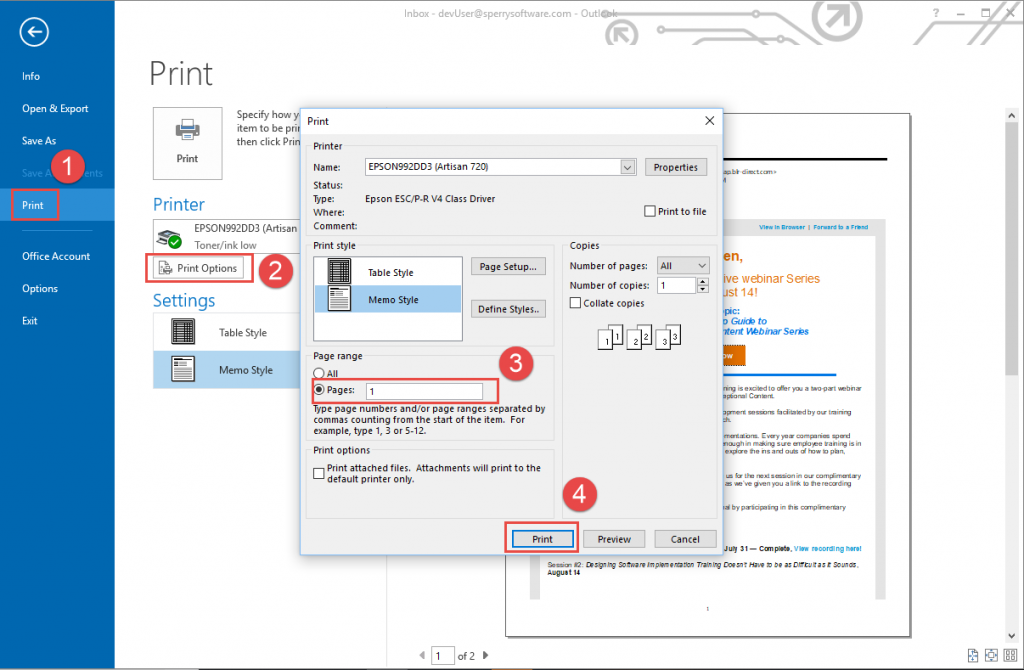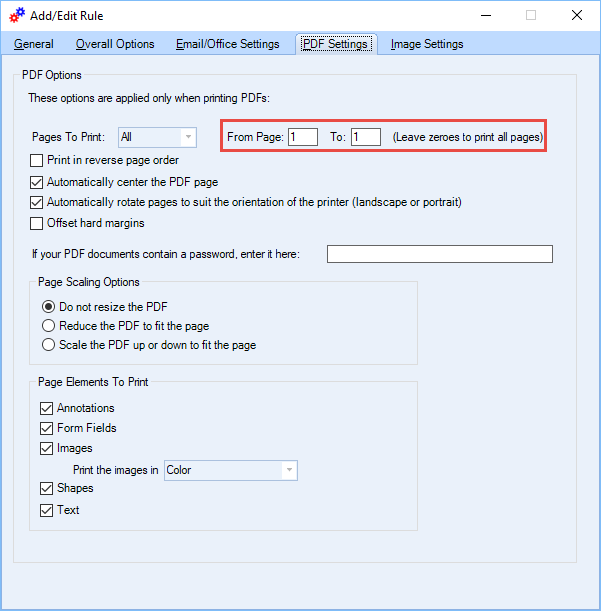When it comes to printing emails, sometimes it’s only necessary to print the first page of an email, because the rest of the pages are filled with older information that may not be necessary, or perhaps a trailing blank page is always printed for some reason.
For printing emails in Outlook one at a time (or even by selecting a few emails first) the process is simple but tedious. You begin by viewing an individual email or by selecting one or more emails from the main Outlook window (Note: You can select more than one email by holding down the Ctrl key while left clicking your desired emails). You then:
- Go to File…Info…Print
- Choose the Print Options button
- Go to the Page range area and select Pages instead of All, and enter 1 for the first page only
- Click Print
Outlook will then print just the first page of the selected emails. The only problem with this solution is that the number of pages does not apply to attachments. To resolve that problem, read on.
How to print only the first page of email attachments
Because Outlook does not natively support printing just the first page of an email attachment, you’ll need an add-in like Auto Print or Auto Print Pro. Auto Print will allow printing just the first page of an attachment for all print jobs that it handles sending to the printer, regardless of the type of attachment. Auto Print Pro allows for greater flexibility when handling attachments, and it can automatically print just the first page of certain attachments that meet your criteria. For instance, you might want to print just the first page of PDF attachments that start with the word “Invoice”:
Note that Outlook will also only print attachments to the default printer. Both of our printing add-ins overcome that limitation, and Auto Print Pro can even send attachments to different printers based on various conditions using rules, again, printing just the first page.
Read More: How To Print Emails and Attachments in Microsoft Outlook
Now that you know how to print only the first page from an Outlook email or attachment, I’d love to know why you need to do this. What are some of the reasons why you need to print just the first page? Leave a reply below.