A while ago, we started planning on getting automatic updates implemented so that all you would have to do is pull up the Sperry Software Configuration Window, click on the About button, then click the Check Now button:
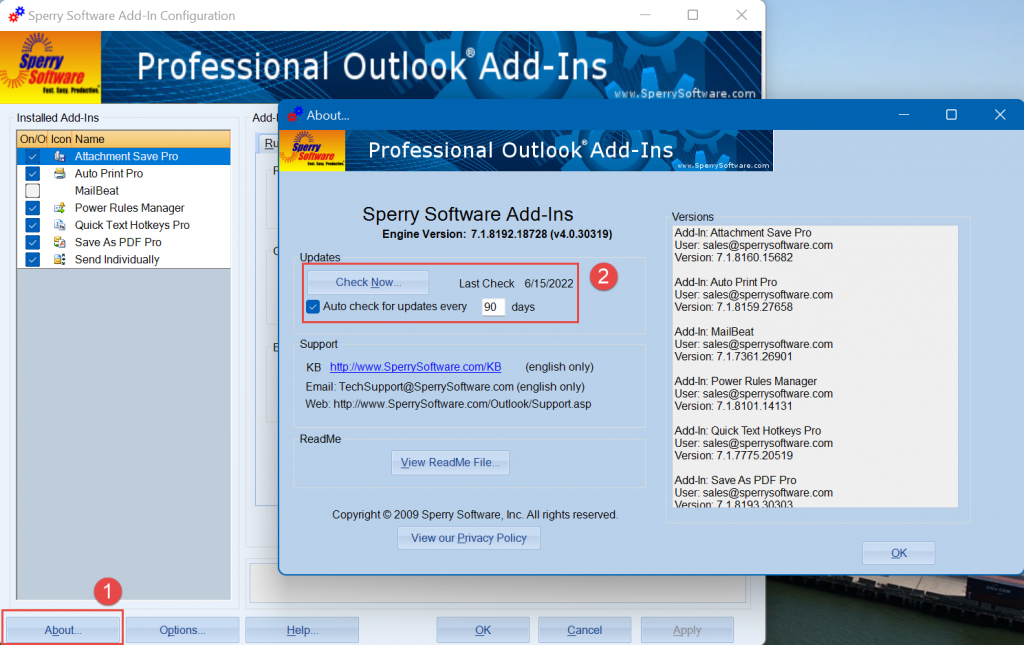
Click the About button from the Configuration window (shown in the background), then click the Check Now button.
We’re happy to report that this system is now fully turned on, and you can begin using it immediately.
Once you click the Check Now button, your current version is checked against the most current version we have and if you are eligible, it will offer to install the new version for you.
When we go to check if you are eligible, we first check to see if there is a new version of the underlying framework (or “engine” – the part that is common among all our add-ins) and then it checks the particular version of the add-in itself. The latter part is important for add-ins that get specific bug fixes frequently, like Auto Print, Auto Print Pro, Save As PDF, Save As PDF Pro, and Timed Email Organizer.
The next thing we check to see if you are eligible is whether you have purchased within the last two years – if not, you’ll be notified in the upgrade window that a new version is available, but that you will need to repurchase in order to continue to get tech support and upgrades for another two years. We also provide a 50% Previous Customer Discount in that same window so that you don’t pay full price.
Want to just see a list of the latest versions and when they were last updated? You can check our Latest Versions page.
Note that corporate customers do not have automatic update checks. Also, none of this applies to our Microsoft 365 subscription products (e.g., Safeguard Send for Office 365, Schedule Recurring Email for Office 365, etc) – just to the desktop versions.
One final note – we are not offering automatic upgrades from version 6.3 to version 7.1 (the latest major version). This is because of technical issues with v6.3 that would not allow the update installer process to properly uninstall version 6.3. Therefore, if you have version 6.3 you will still have to manually uninstall and reinstall v7.1. The update process will recognize this condition and provide instructions on exactly how to upgrade from that version.
Good day,
I would like to get the latest updates, but cannot find a “check now” button anywhere.
I am sure I would have to purchase the updates, but do not know how to go about finding out how much I would be due.
Regards
Evadne de Jager
Please get in touch with us if you still have this problem. Also make sure you’re using the desktop versions, and not a subscription product.